Add a Medication 
Allows you to add a medication to a patient's chart. This button is always enabled. However, it is only visible if the user or role has the Data Point Medications - Ability to Add access right.
When selected, the Select Medication dialog appears. Type in all or part of the medication name and click the search button. See Searching for Medications for tips on finding medications.
Search for the Medication
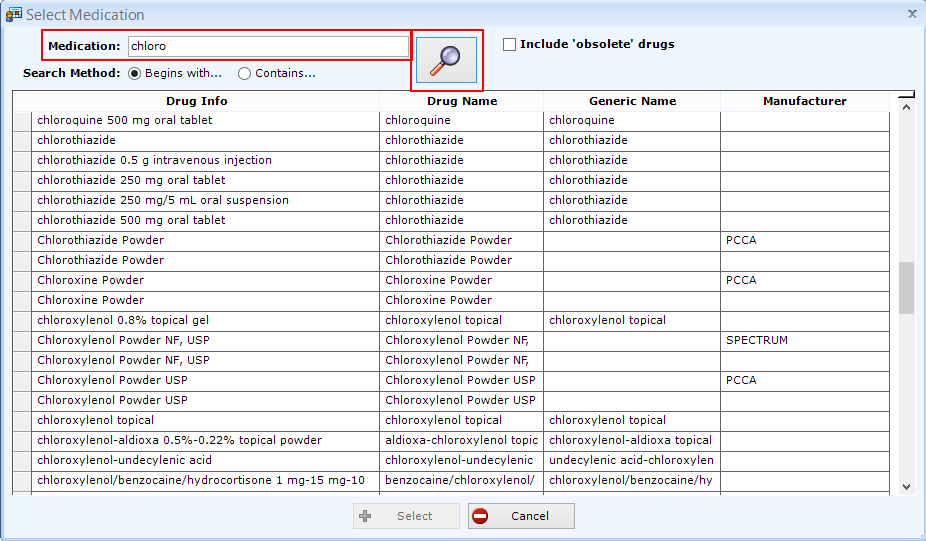
Scroll down to the correct medication and dosage. Highlight the correct medication and click the Select button. The Select button will not be enabled until a medication is selected.
Note: If you do not know the dosage, there will be a “blank” dosage record for each medication in the search. See highlighted record below.

Complete the Add Medication dialog
Add any instructions and select or enter the provider.
If the medication was prescribed by a doctor in your office, you may select them from the pull-down. If the prescriber was not in your office, you may just type the provider's name.
Check the Administered in Office to document any medications give to the patient while they were in the office.

If you have other medications to add to this patient's chart, select OK - Add More, otherwise, select OK.